
Information Services Support
Welcome to FRC Information Services support page. Please look at the FAQs below. If you are unable to find your answer, please create a Support Ticket below. We will try to get back to you within 1-2 business days.
Normal hours of operation are Monday - Friday, 8:00 am - 3:00 pm PST.
Information Services FAQs
Before you can access Canvas you will need an FRC network account.
To request an FRC network account please fill out the Network Access Request form.
Once you have a network account you can use your credentials to logon to on-campus computers, your FRC email account, and Canvas
You will receive an email once the account has been created. Example email can be found here.
Email login page: http://webmail.frc.edu/
Canvas login page: https://frc.instructure.com/
These links can also be found on the FRC.edu homepage under the "quick links" section.
It can take up to one business day after you Network Account has been created before you can access Canvas.
If you are still having issues after 1 business day please send a helpdesk request.
Password Reset:
Please read the following information before requesting a password reset:
You must use your FRC Network username and password to get into Canvas, email, and MyFRC. Canvas checks the FRC network system to verify your identity. Your FRC network credentials are also used for your FRC email account and logging onto campus computers. If you can't get into your FRC email account or logon to campus computers you won't be able to get into Canvas until that problem is solved.
If your username and password worked before it should continue to work. If not, there may be a problem with your course registration, or you have changed your FRC network account, or you have changed your name. FRC Canvas accounts follow a standard format. The format should be the first part of your FRC email address (up to the @ sign) for your username, which is first initial, middle initial, and last name.
*The username and password are case sensitive, so make sure Caps Lock is not enabled. If you cut and paste your username or password be careful not to include extra spaces before or after your entries.
To reset your password first try to reset your password here through Microsoft, which also affects Canvas. If that doesn't work, please fill out the MyFRC account Request form, or contact Admissions & Records.
You can request help with your email account by submitting another help request, but please BE SURE TO SELECT "FRC EMAIL" from the menu on the form as the problem so it will be sent to the right staff. If you have problems with your registration or your MyFRC login, please contact the FRC Admissions & Records office here.
*It is recommended that you change your password from the default. Do not share your password!
In the top right corner click your user profile icon
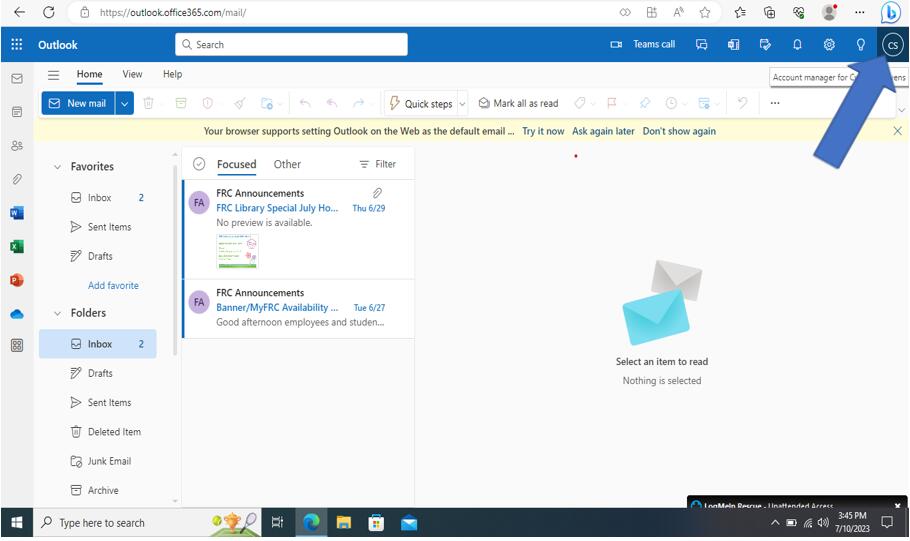
Continue to then click “view account”
.png?mask=1)
Click “password”
.png?mask=1)
Inside of “Change Password” Type in current password and continue to then type in the password you are changing to into the remaining boxes.
.png?mask=1)
There are a few reasons this can happen.
1. Cause: Your instructor has not allowed access to the course yet.
Solution: Contact your instructor to see if they have made the course available to students.
2. Cause: You are not enrolled in the course.
Solution: Contact Admissions & Records to find out how to enroll in the course.
3. Cause: You have not 'Starred' the course.
Solution:
A) Login to Canvas using a web browser such as Chrome, Safari or Internet Explorer
B) On the left hand Main Menu click on 'Courses'
C) In the Slide-Out Menu click on 'All Courses'. You may need to scroll down to find the link.
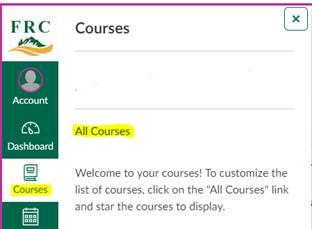
D) Scroll through your courses until you find the one you are searching for and 'Star' it.
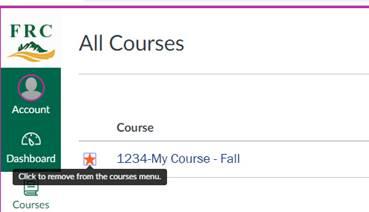
Funds can be added to your account in the Library or Admissions & Records.
You can either pay in cash and wait for the funds to be applied to your account, or purchase Print Fee Code.
Print Fee Code: a one-time use Code will be emailed to you. The email will contain instructions on how to use the code.
There is a minimum of $5 in cash for the print fee code.
*Note that inactivity due to lack course registration may result in the loss of Print Fee funds.
- Be sure to add no-reply@healthyroster.com to your contacts/address book
- May need to check Junk folder
- Will receive email in the morning inviting you to complete the survey
- Double check the date. Surveys are to be completed the day sent. In other words, if today is 1/2/21, and you missed a survey from 1/1/21, be sure to complete the current survey for that day (1/2/21)
- Scroll to “complete survey” button and click
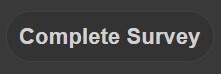
- A new webpage will pop-up (with your name already filled in at the top)
- Complete: 2 Yes/No questions and check as many symptoms you have been experiencing over the past 14 days
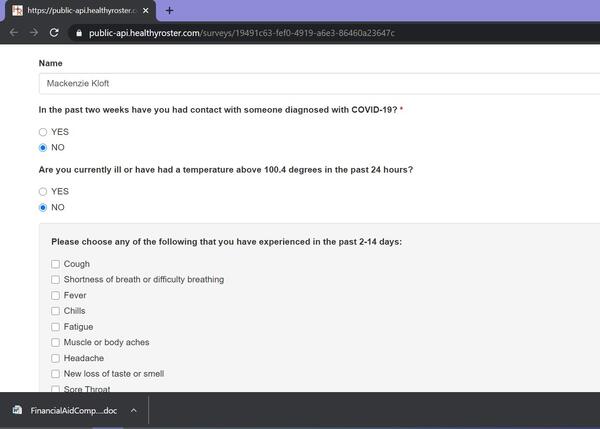
- Click “submit” when finished.
- You can close your web browser once you see this page
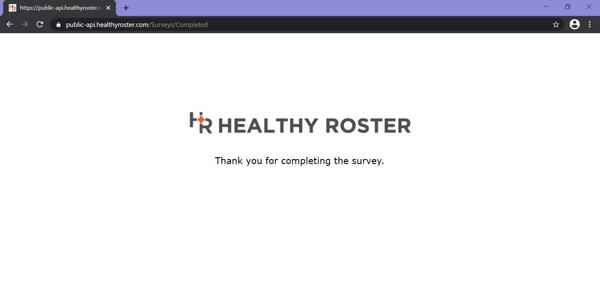
- You will receive an email indicating you have completed the survey
- You will receive an additional email stating whether you are cleared to participate in FRC activities
- If you have been cleared to participate, you will receive this email:
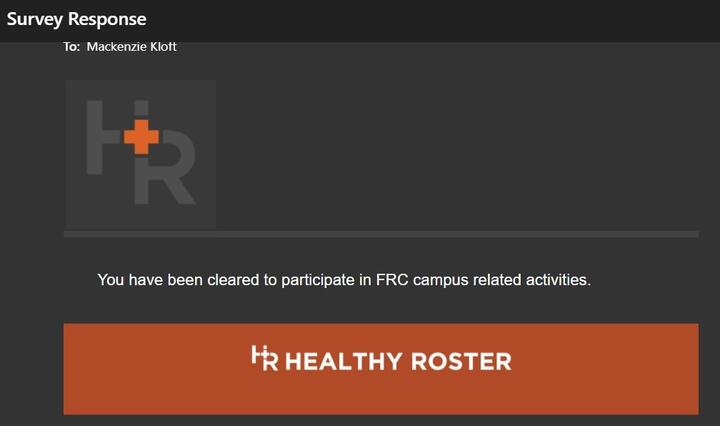
- If you are NOT cleared to participate, you will receive this email:
- i. You need to contact 530-283-5640 or 530-283-0650 to schedule an appointment.
- ii. You CANNOT come to campus until you are cleared
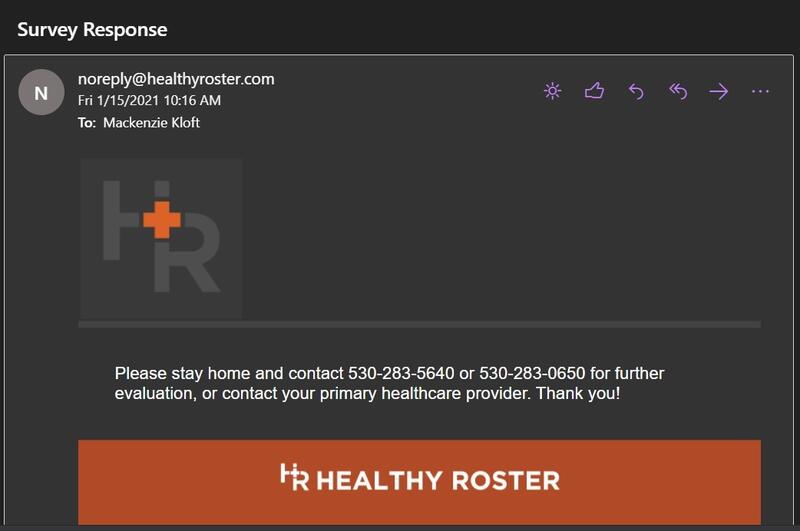
This site provides information using PDF, visit this link to download the Adobe Acrobat Reader DC software.
